For a long time, Adobe Photoshop has been the best program for editing photos. People use its name as a verb because it’s so well-known. But let’s be honest: paying for it every month can be a pain, and there are so many buttons and menus that it can make your head spin.
The good news is? There are a lot of great photoshop alternative photo editing programs that are easier to use and cost less than Photoshop, Even some are completely free.
There is a perfect Photoshop alternative out there for everyone, whether you’re a professional photographer, a design student, someone who just loves to make things, or someone who needs to make a cool picture for Instagram.
This guide is like a friendly conversation. We’ll go over the best Photoshop alternatives, talk about what makes each one great (and what doesn’t), and help you pick the one that works best for you. Let’s find the best Photoshop alternatives to make your creative ideas come to life!
The Best Paid Photoshop Alternatives
These are the big guns. They come with a lot of professional tools, run very smoothly, and the best part is that you only have to buy them once!
Affinity Photo 2
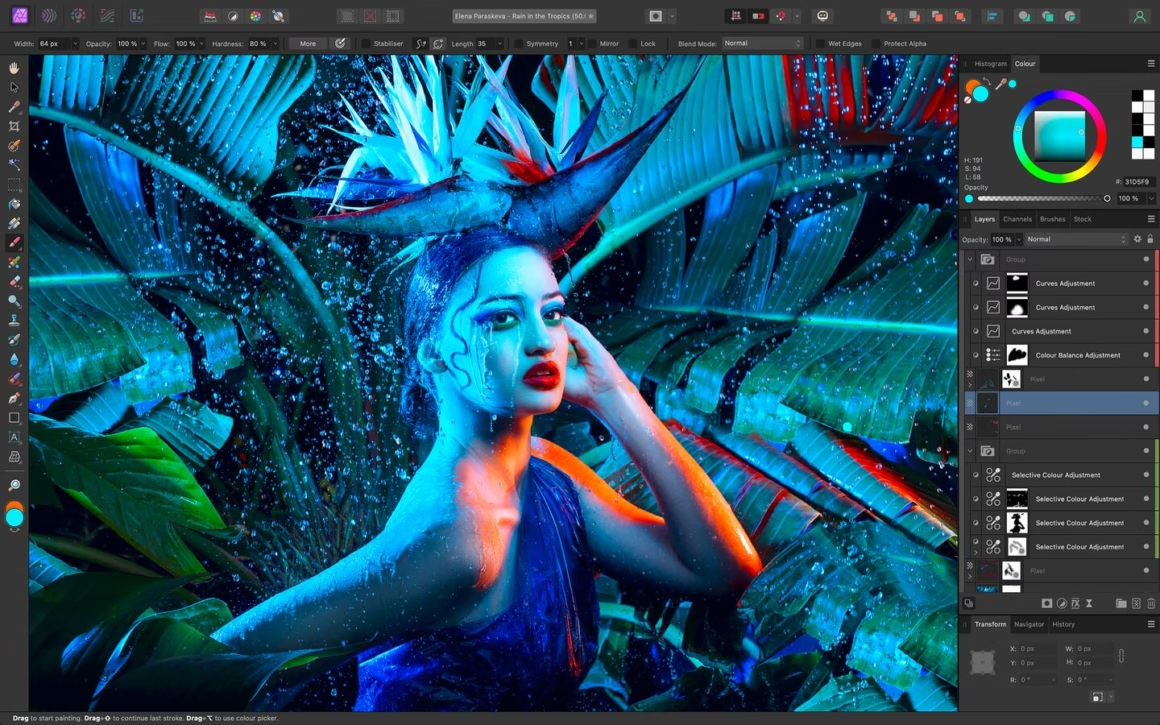
Best for: Anyone who wants Photoshop’s features without having to pay for a subscription. It can do a little bit of everything for photographers, artists, and designers.
Compatible with:
Affinity Photo is often the first name that comes up when people look for paid Photoshop Alternatives. Many people think it’s the best alternative to Photoshop because it can handle everything from small photo touch-ups to huge projects with hundreds of layers.
What’s to Love (Pros):
- The best part is that you only have to pay once. You own it after you buy it. No more payments every month!
- It’s very quick: People know that Affinity Photo is fast. It doesn’t slow down when you work with big files or make hard edits, which is great.
- Full of Features: It has every tool you could need. You can edit without ruining your original photo (non-destructive editing), use a lot of brushes, make perfect selections, edit RAW photos, and a lot more.
- The layout is modern and easy to understand, giving it a clean and friendly look. A lot of people think it’s less cluttered and more inviting than Photoshop.
Keep in Mind (Cons):
- Still a Useful Tool: It’s a strong program, even though it’s friendly. There will be a learning curve if you’re a complete beginner.
- Less AI Tricks: It doesn’t have some of Adobe’s newer, fancier AI features, like the ability to make parts of an image automatically.
- Fewer Extra Plugins: Photoshop has been around for a long time, so there are a lot of add-ons for it. Affinity’s collection is smaller, but it is growing. For a lot of creative people, it’s the best alternative to Photoshop because it has the right balance of power and price.
ACDSee Photo Studio Ultimate

Best for: The serious photo hoarder on Windows who needs to organize, like, a million pictures.
OS Compatibility:
ACDSee is basically a superhero for organizing your photos. It’s not just for editing; it’s for managing your entire photo library. You can sort, tag, and rate your pics, then jump right into super detailed editing without switching programs.
What’s to Love (Pros):
- The Organization King: This is its superpower. If you have a chaotic mess of photos, ACDSee will whip ’em into shape.
- Powerful RAW editing: It gives you total control over your camera’s RAW files.
- It does layers: Just like Photoshop, you can get all complex with your edits.
- You can buy it outright: Yay for no subscriptions!
Keep in Mind (Cons):
- Sorry, Mac users. This one’s a Windows-only party.
- It’s A LOT. Because it does so much, it can feel kinda overwhelming at first.
- The screen can get busy. So many buttons and panels!
Neo Luminar
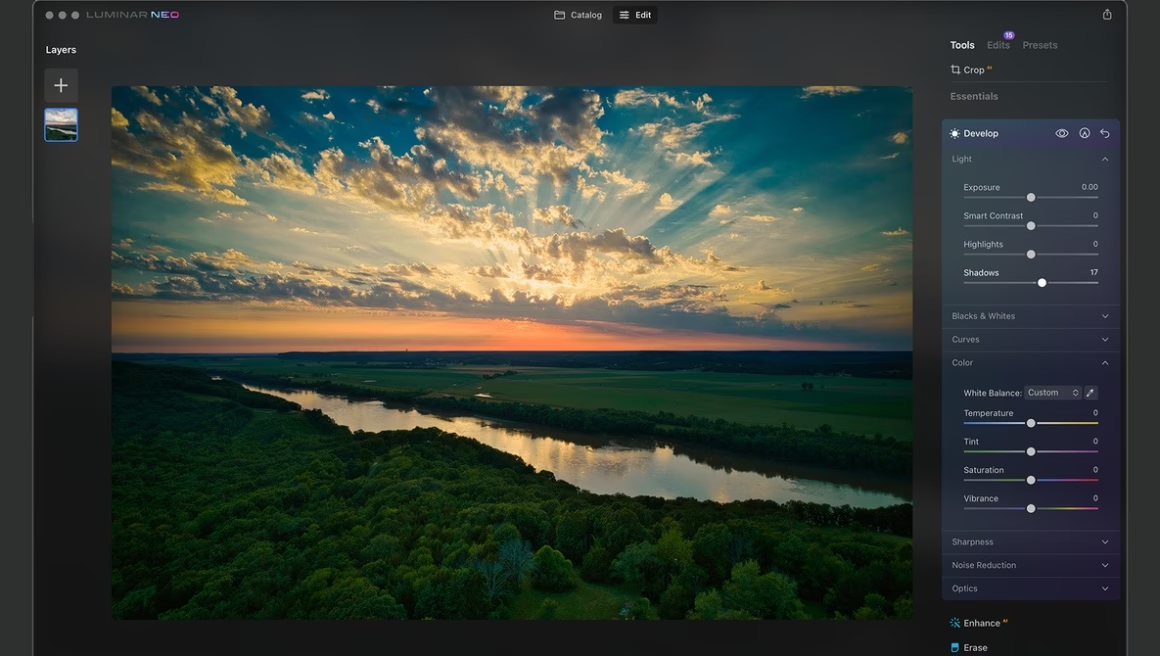
Best for: Photographers who want their pictures to look amazing without spending hours on editing. You can use it like a magic wand on your pictures.
OS Compatibility:
Luminar Neo is one of the more unique Photoshop alternatives because it doesn’t try to be like Photoshop. Instead, it uses smart AI (Artificial Intelligence) to make editing quick and enjoyable. It was made to help you make beautiful, complicated changes with just a few clicks.
What’s to Love (Pros):
- Great AI Tools: This is where Luminar really shines. With just one click, it can change a boring sky into a beautiful one. It can also intelligently light a scene and make beautiful blurry backgrounds for portraits. It seems like magic!
- Very simple to use: The program is easy to use and looks great. In just a few minutes, beginners can get results that look professional.
- Good for Editing Bulk Pictures: Luminar makes it easy to edit a lot of photos from an event or trip all at once.
- Working Compatibility: If you already have Photoshop, you can use it by itself or as a plugin with it.
Keep in Mind (Cons):
- It’s Only a Photo Editor: Luminar is all about photography and is a good Photoshop alternative. It doesn’t have the drawing or graphic design tools that other programs do.
Less Manual Control
If you like to be in charge of every little thing, the AI-focused approach might make it seem like the computer is doing too much of the work for you. This is one of the best Photoshop alternatives if you want to take beautiful pictures quickly.
Corel PaintShop Pro
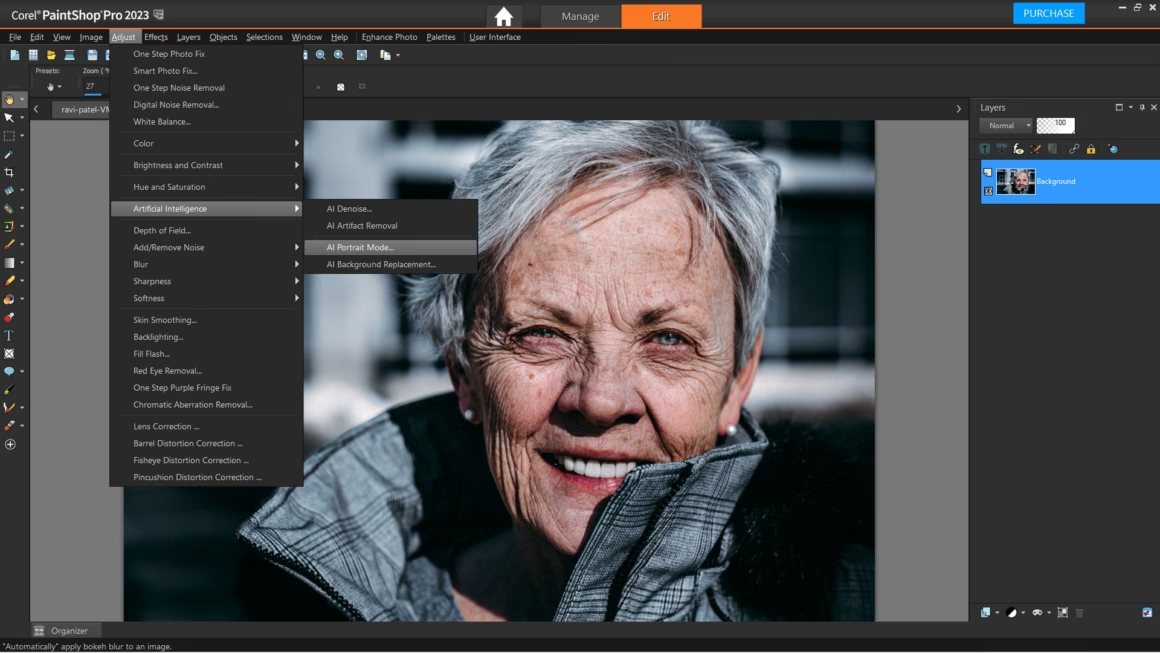
Best for: People who use Windows and want a cheap tool that can do a lot of things, like edit photos and make graphics.
OS Compatibility:
Corel PaintShop Pro has been a good Photoshop alternative for PC users for a long time. It tries to be a great all-in-one Photoshop alternative package by giving you a lot of tools for a one-time fee.
What’s to Love (Pros):
- Good Value for Money: It’s cheap and has a lot of features, like some cool AI tools and a lot of ways to fix and improve your photos. For Windows users, it’s a great alternative to Photoshop that doesn’t cost much.
- Welcoming for Newbies: You can choose from a number of “workspaces.” One is easy for beginners, and the other has a lot of tools for experts. This lets you learn at your own pace.
- Works with bulk files: It can open RAW photos from most cameras and even PSD files from Photoshop.
Keep in Mind (Cons):
- For Windows only: This one won’t work for you if you have a Mac.
- Can Feel a Bit Old: Some users think the layout is a little clunky and not as modern or easy to use as other similar products.
- Can Be Slow: Sometimes it feels a little slow when there are a lot of edits or really big pictures.
The Best Free Photoshop Alternatives
Don’t worry if you don’t have a lot of money. These free Photoshop alternatives are very powerful and have great communities behind them.
GIMP (GNU Image Manipulation Program)
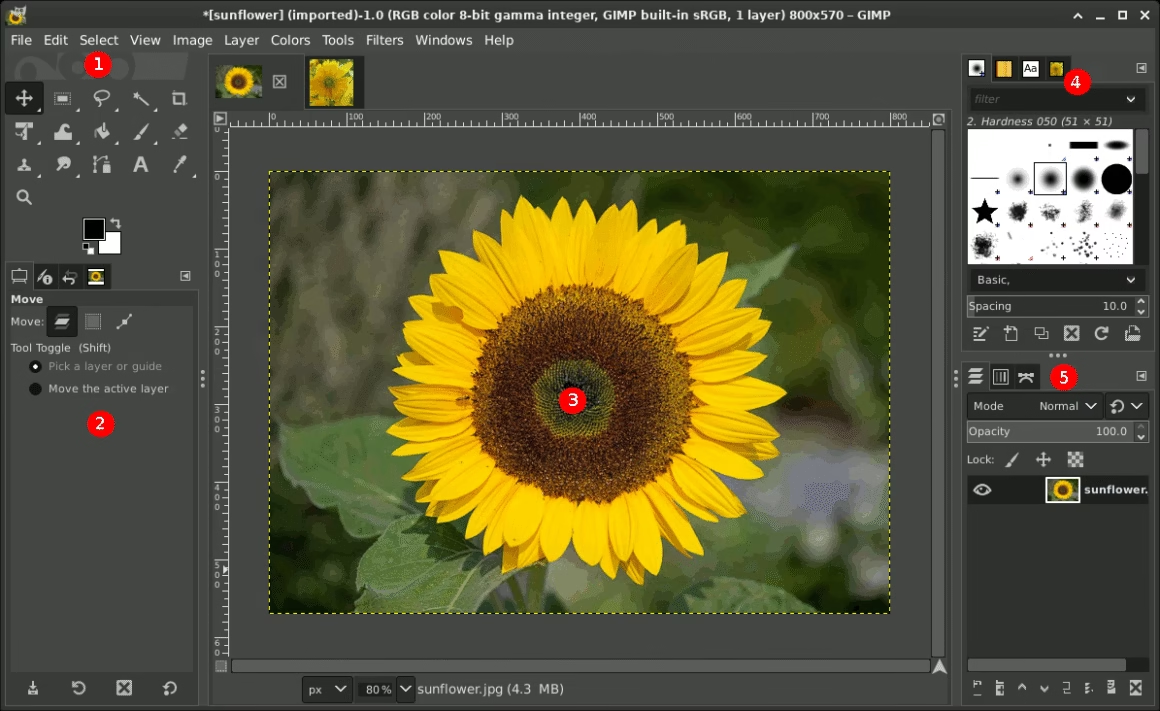
Best for: Anyone who wants a free photo editor that can do everything and is very powerful. It’s the best way to get Photoshop without paying for it.
OS Compatibility:
GIMP is the best free Photoshop alternative, hands down. For years, it’s been the best free Photoshop alternative for people who need professional tools like layers, masks, and filters. It really does a lot of work.
What’s to Love (Pros):
- It’s free of charge: Really. No ads and no subscriptions. A group of people who love making great software made it.
- You Can Change It: You can add a lot of free plugins and add-ons to GIMP to give it new features and make it do rwhat you want. Because it is so flexible, it is one of the best free alternatives to Photoshop.
- Works on all computers: GIMP will work on any computer, whether it’s a Windows PC, a Mac, or a Linux machine.
- No Need for a Supercomputer: It works well even on older computers that might have trouble with more advanced software.
Keep in Mind (Cons):
- Learning it can be hard: The free version’s interface isn’t as nice or easy to use as the paid ones. For people who are new to it, it can be hard to find their way around.
- Editing can be “destructive,” which is a big difference between this and other top Photoshop alternatives. You can use “adjustment layers” in programs like Photoshop. These are like clear sheets that you can change without ever touching the original photo. You need to be more careful because GIMP doesn’t really have this.
Krita
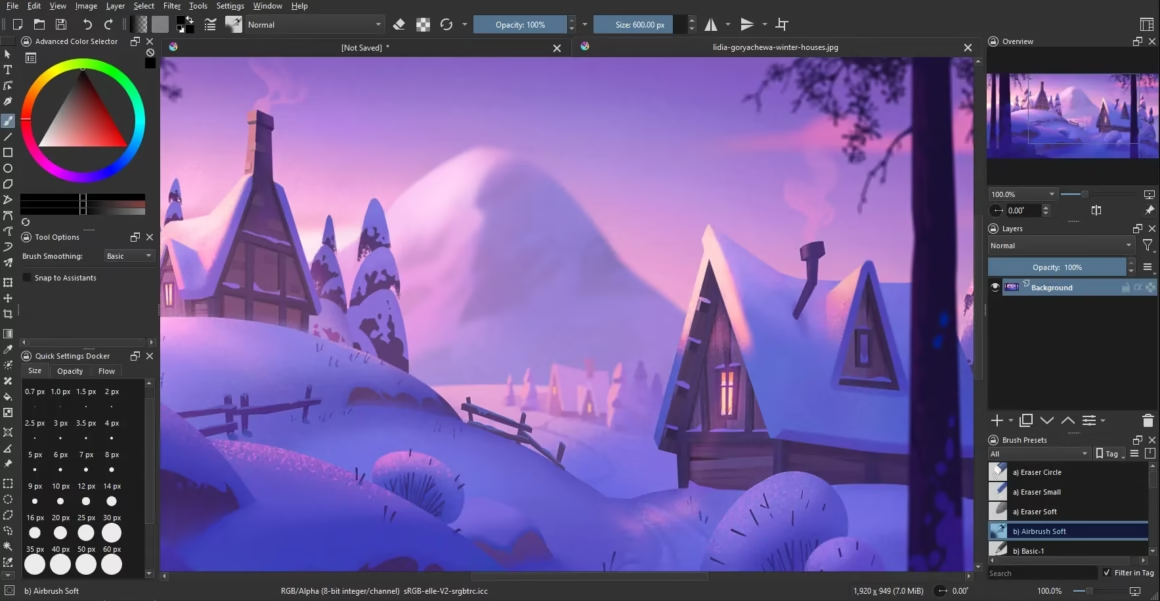
Best for: Artists! Krita is a dream come true if you like to draw, paint, or make pictures from scratch.
OS Compatibility:
A lot of people look for Photoshop alternatives for photo editing, but artists look for them for drawing. That’s where Krita really shines. It’s a great free program, but it’s mostly for artists.
What’s to Love (Pros):
- Great Brushes: Artists love Krita because its brushes feel great. You have complete control, and the painting experience is smooth and natural, which feels great.
- For Artists: It has special drawing tools that make it easy to draw perfect lines and make patterns that repeat.
- Layout is clean and simple: Krita looks great for a free tool. It’s made so you can focus on your art without a lot of buttons getting in the way.
Keep in Mind (Cons):
- Not Really for Editing Photos: It has some basic photo editing tools, but not the more advanced ones that photographers need. Don’t think of it as a darkroom; think of it as a digital canvas.
- If you need a photo editing tool, check out the other free Photoshop alternatives on this list.
PhotoScape X

Best for: Beginners who want a fun, all-in-one photo toybox.
OS Compatibility:
PhotoScape X is less of a serious photoshop alternative and more of a fun playground. It’s free and stuffed with a wild amount of tools. Editor, batch editor, collage maker, GIF maker, it’s all in there.
What’s to Love (Pros):
- So. Many. Tools. It’s crazy what they packed in here for free. You can do anything from fixing colors to making animated GIFs.
- Easy to learn. The layout is a little weird, but it’s super visual, so you can just click around and have fun.
- Batch editing is clutch. You can resize and add filters to a whole folder of pics at once. Huge time-saver.
- Handles RAW files. It does a pretty good job with RAW files, which is awesome for a free program.
Keep in Mind (Cons):
- The layout is… a choice. It’s not a standard editor look, so it might feel weird if you’re used to other programs.
- Not great with layers. It doesn’t have a real pro-level layer system.
Photo Pos Pro
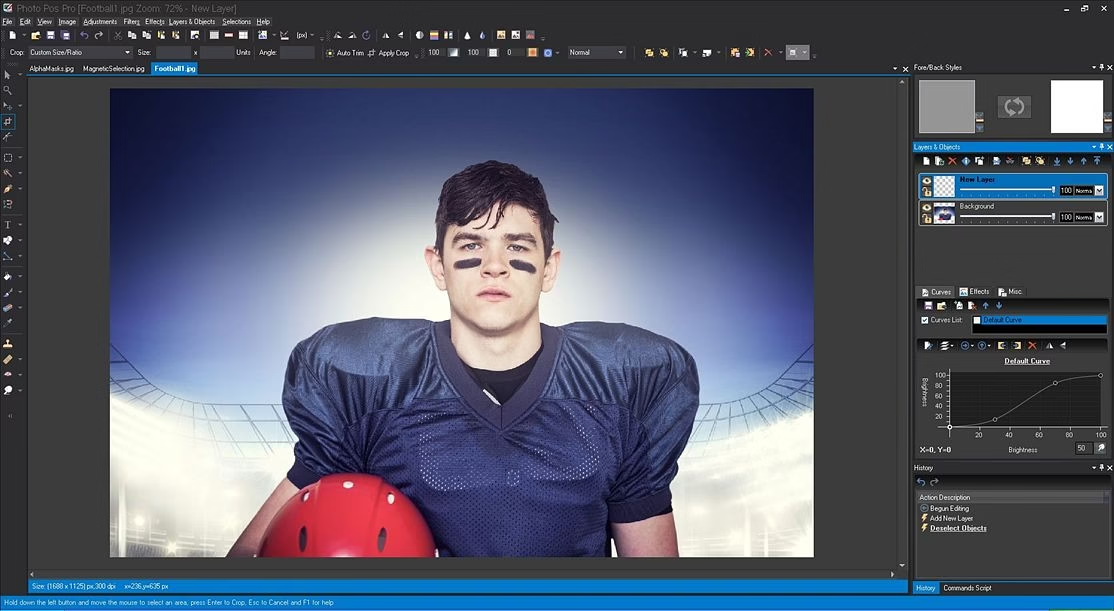
Best for: Windows users who want a free tool that can grow with them.
OS Compatibility:
This free photoshop alternative has a neat trick. It gives you two modes: a super simple one for beginners, and a pro one that looks a lot more like Photoshop.
What’s to Love (Pros):
- Two modes for all skills. Start easy, then switch to the pro layout when you’re ready to level up.
- Pretty powerful for free. The pro mode has layers, masks, and other tools you usually have to pay for.
- Lots of free goodies. Their website has a bunch of free add-ons like frames and templates.
Keep in Mind (Cons):
- Windows only. Another one Mac users have to skip.
- Looks kinda old. The design feels a bit dated.
- Limits your save size. The free version won’t let you save super high-res files, which sucks if you wanna print stuff big.
The Most Famous Online Photoshop Alternatives
These tools are great for when you need to get something done quickly and easily.
Photopea
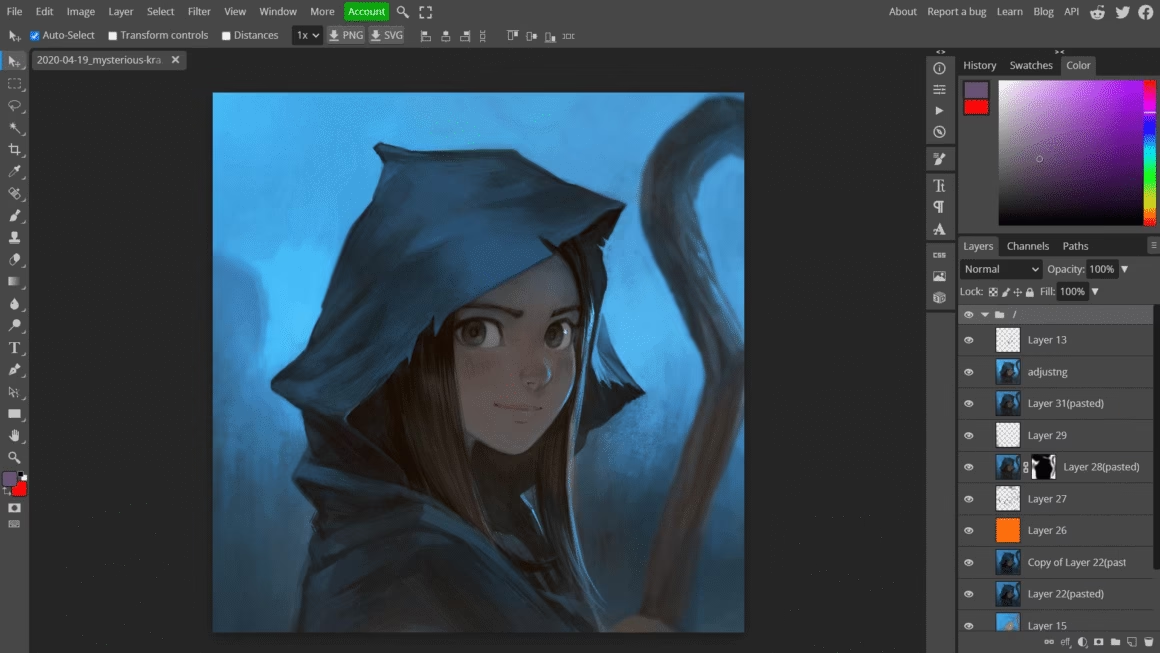
Best for: People who need Photoshop’s power right away, on any computer, without having to install anything.
OS Compatibility: Works in your internet browser, so it is compatible with all operating systems.
Photopea is one of the most surprising Photoshop alternative because it works like magic. It is a photo editor that looks and works almost exactly like Photoshop, but it runs in a browser tab. It’s great for when you need a quick alternative to Photoshop on a friend’s computer or a school Chromebook.
What’s to Love (Pros):
- You can use it anywhere: You can use Photopea as long as you have an internet connection. No need to download anything.
- Can open Photoshop files: This is a big deal. You can open and edit Photoshop files with all of their layers, and then save them again. This is what makes it one of the most adaptable free Photoshop alternatives.
- It’s Free: The main tool is free to use, but there are some ads on the side.
- If you’ve used Photoshop before, you’ll know exactly what to do.
Keep in Mind (Cons):
- Needs Good Internet: Because it’s online, it might be slow if your internet isn’t working well or if you’re working with big files.
- Advertisement: The free version has ads on the screen, which can be a little annoying.
Canva
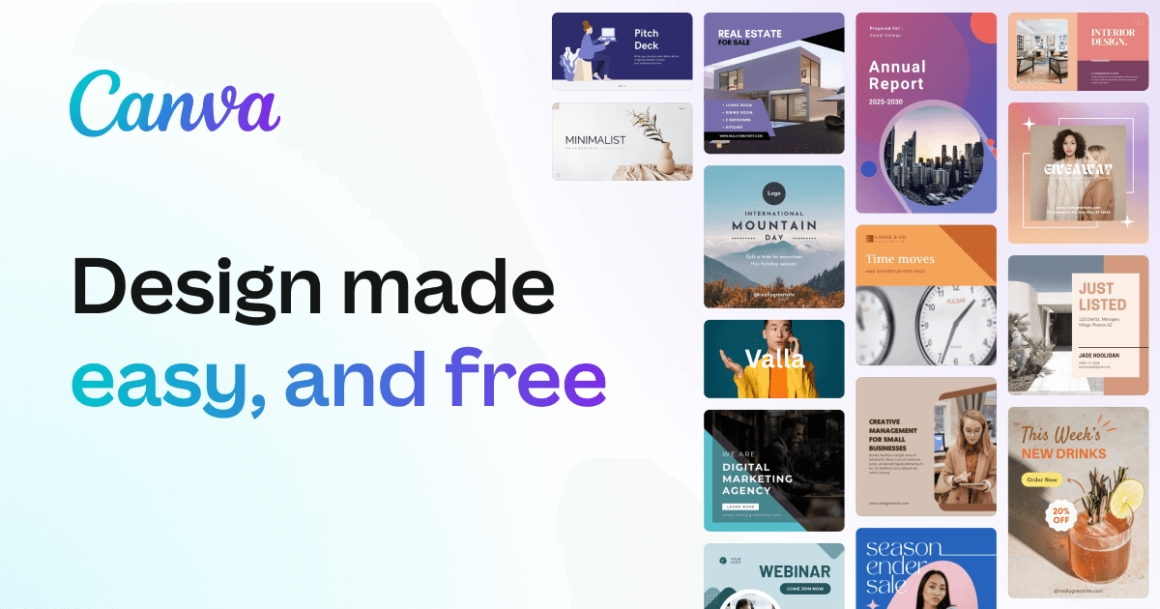
Best for anyone who wants to quickly make pretty graphics. Great for small businesses, school projects, and social media.
OS Compatibility: Works on the web and has apps for computers and phones.
Canva is one of the most popular alternative to Photoshop, but it’s more than just a photo editor. It’s a toolbox for all your creative needs. The best thing about it is its huge library of templates, which makes it very easy to design anything you can think of.
What’s to Love (Pros):
- The Most Simple to Use: People know Canva for its easy drag-and-drop style. Even if you’ve never designed anything before, you can make something that looks professional in just a few minutes.
- Templates that never end: Want an Instagram story? A card for your birthday? A talk? You don’t have to start from scratch because Canva has a nice template for it.
- Good for working together: It makes it very easy to share your designs and work on them with friends or coworkers at the same time.
- Fun AI Tools: The “Magic Studio” has AI tools that can help you write, make pictures, and take the background out of a picture.
Keep in Mind (Cons):
- Not for Editing a Lot: If you need to do very detailed, pixel-by-pixel photo retouching, Canva is not the right tool. It’s more about how the whole thing looks.
- The Most Expensive Things Are the Best: The free version is great, but you need to pay for a “Pro” account to get the best templates, graphics, and AI features. If you need to do a lot of editing to photos, other programs besides Photoshop are better for the job.
Pixlr

Best for: Literally everyone. From newbies to pros who need an online tool.
OS Compatibility: Works on the web and has apps for computers and phones.
Pixlr is a classic online photoshop alternative. It’s cool because you get to choose your difficulty. Pixlr X is for fast, easy edits. Pixlr E is the advanced mode that’s basically a mini-Photoshop.
What’s to Love (Pros):
- Two editors, one site. This is the best part. Choose your adventure based on what you need to do.
- Super powerful for a free tool. Pixlr E is no joke. It’s one of the best free online editors, hands down.
- It has layers! Being able to use layers and masks in a free online tool is a major win.
Keep in Mind (Cons):
- The ads can be a lot. Sometimes they’re big and get in your way.
- Gotta pay for the best stuff. The coolest AI tools and extras are behind a paywall.
Fotor
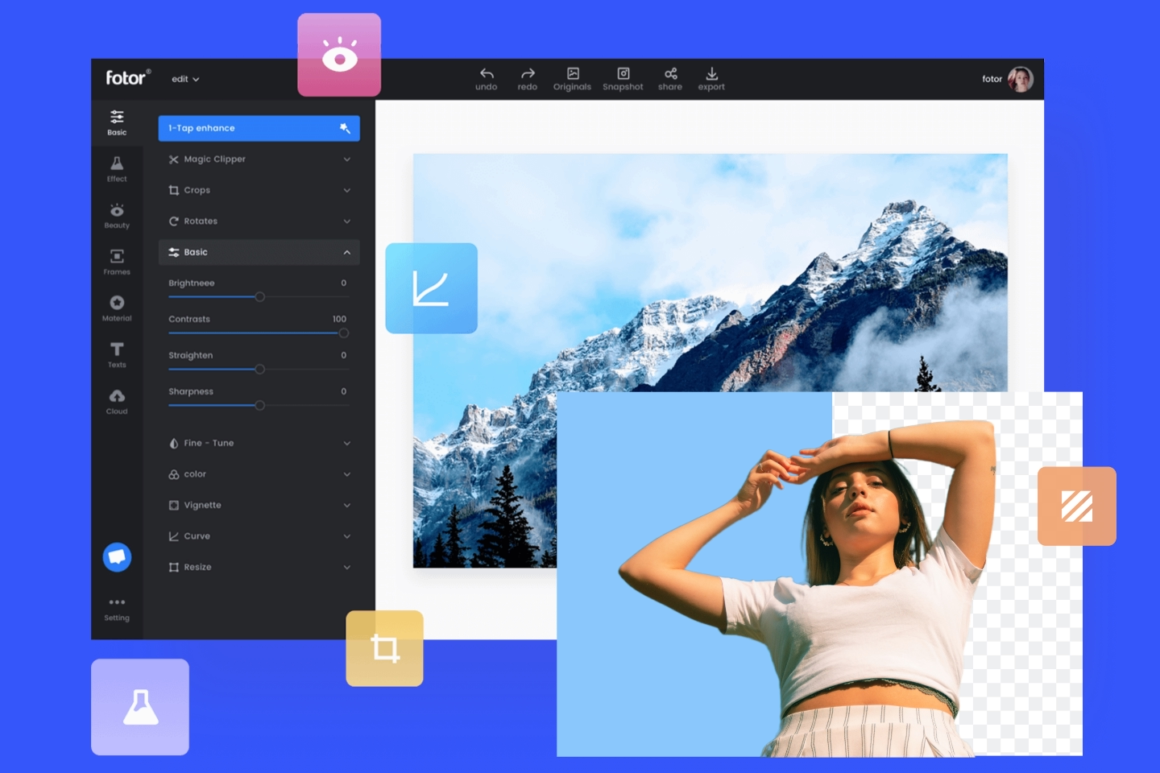
Best for: The creative person who dabbles in everything: photo edits, collages, social media graphics.
OS Compatibility: Works on the web and has apps for computers and phones.
Fotor is a super popular online editor that’s a great mix of photo editing and graphic design. It’s way easier than a pro tool like GIMP.
What’s to Love (Pros):
- Three tools in one. An editor, a collage maker, and a design tool. Super useful.
- Easy to use. The layout is simple, and adding filters is a breeze.
- Lots of one-click tools. It has AI enhancers, background removers, and tons of filters to make your pics pop.
- The free version is solid. You get a lot of good stuff without paying.
Keep in Mind (Cons):
- Ads and pop-ups. The free version will definitely ask you to upgrade. A lot.
- Not for super detailed work. It’s not meant for the nitty-gritty edits you’d do in pro software.
MyEdit
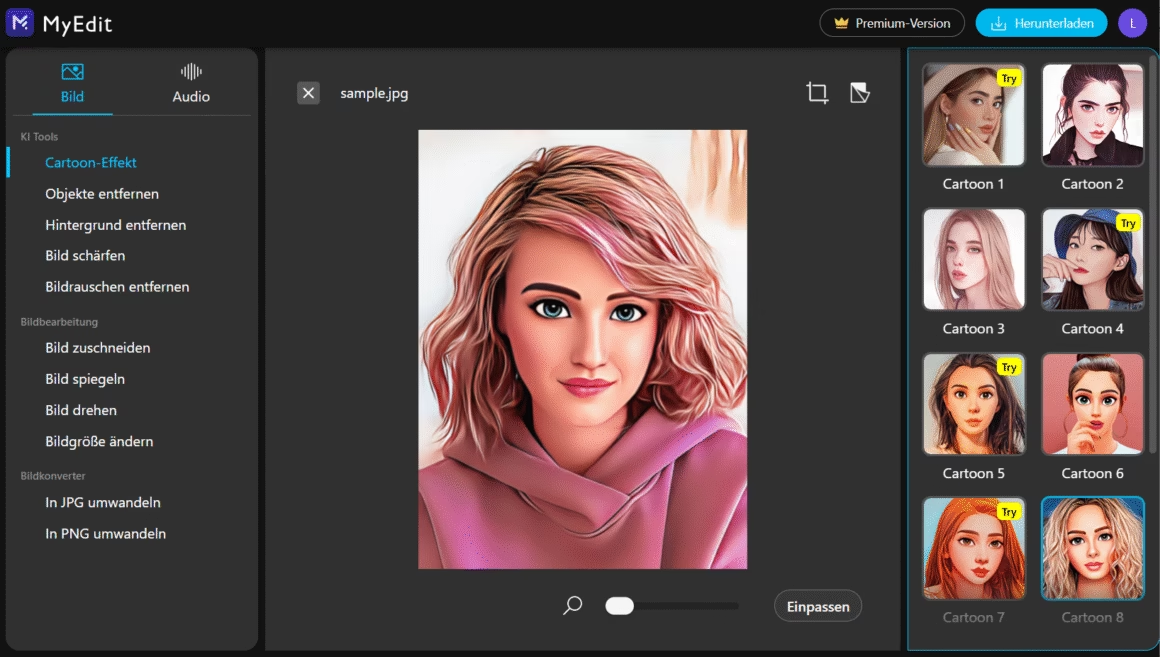
Best for: Anyone who needs a quick AI fix. Perfect for zapping unwanted objects or making a pic look better in two seconds flat.
OS Compatibility: Works on the web and has apps for computers and phones.
MyEdit is a super simple online tool that’s all about that AI life. No skills needed. Just upload, click, and let the AI do its thing.
What’s to Love (Pros):
- Sooo easy. The site is clean. No confusing menus. Just tools that work.
- Cool AI tricks. It can erase stuff from your photos, make them look sharper, or even turn you into a cartoon.
- No install needed. Just hop on the website.
- Super fast. You can be in and out in less than a minute.
Keep in Mind (Cons):
- Not for real editing. This is a one-trick pony kinda tool. No manual controls.
- Gotta pay to download. A lot of the time, you have to subscribe to get your final pic without a watermark.
So, Which Photoshop Alternative is Right for You?
Whew, that’s a lot of information! Choosing the right tool can feel like picking a new best friend—it has to be the right fit for you. But don’t worry, it’s actually pretty simple when you break it down.
- If you want professional power without the monthly payments, Affinity Photo 2 is your answer. It’s the best all-around choice for serious work.
- If you’re a photographer who wants beautiful photos fast, Luminar Neo and its amazing AI tools will feel like magic.
- If you’re on a tight budget but still need powerful tools, GIMP is the free champion that can do almost anything.
- If you’re an artist who loves to draw and paint, you will fall in love with the brushes and features in Krita.
- If you need to make a quick edit on any computer, Photopea is your free, online hero that works right in your browser.
- And if you just want to create beautiful designs for social media easily, Canva is the most fun and user-friendly tool you can find.
The most important thing is to find a tool that you enjoy using. The best part is that you can try most of these without any risk. The free ones are, well, free! And many of the paid ones offer free trials. So go ahead, download one or two, play around, and see which one makes you feel the most creative. Happy editing!
